Installing and Updating the Data Card Utilities
Care Orchestrator uses Philips Data Card Utilities (DCU) server software to read therapy device information from, and write to removable media (e.g., SD Card, USB) for a supported therapy device. The DCU server software must be installed on an end user's computer. The Care Orchestrator web application communicates with the DCU server using an HTTPS (secure) connection. The DCU server reads data from removable media and transmits the data to Care Orchestrator for processing and needs to make direct network connections in order to operate correctly to transmit data, check certificates, and authenticate users.
Note: The Data Card Utilities installation includes Java. Ensure that you are running an operating system that supports Java. See Hardware Requirements.
Installing Data Card Utilities
Note: For Windows, the DCU should be installed as an Administrator or as a user with the following permissions:
- write permissions to Program Files folder
- write permissions to Program Data folder
- create rule permissions on Windows Firewall.
-
When you attempt to use the Data Card Utilities in Care Orchestrator, you will be prompted to download the Data Card Utilities software if you do not already have it installed.
-
Follow the on-screen instructions to download and install the Data Card Utilities software.
Updating Data Card Utilities
-
When you attempt to use the Data Card Utilities in Care Orchestrator, you will be prompted to update the Data Card Utilities software if you do not have the latest version installed.
Note: The current software version number appears in the About window of the Data Card Utilities window. Right-click the Data Card Utilities icon in the System Tray and click the About option to display your version of the Data Card Utilities software.
-
Follow the on-screen instructions to update the Data Card Utilities software.
Uninstalling Data Card Utilities
To uninstall Data Card Utilities from Windows, perform the following:
-
Click the Windows icon on the start menu, then type Data Card Utility Server into the Search field.
A list of installed programs displays with the Data Card Utility Server application displayed at the top as best match and highlighted.
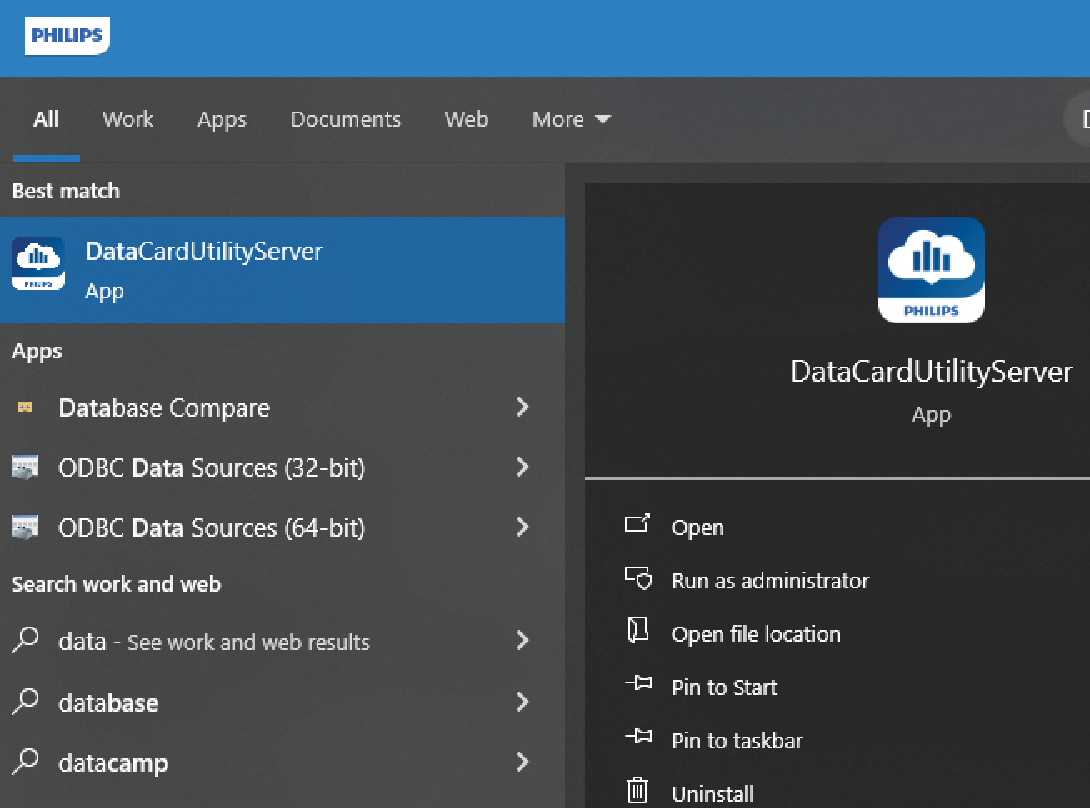
-
Select Uninstall from the displayed menu.
This opens the Programs and Features window.
-
Scroll down and locate the Data Card Utility Server in the list, which should be in alphabetical order.
-
Click on Data Card Utility Server, then click the Uninstall/Change option at the top of the window.
The Philips Respironics Care Orchestrator Data Card Utility Server window opens.
-
Click the Next button to confirm proceeding with the uninstall.
The application is uninstalled and a confirmation displays in the window.
-
Click the Finish button to close the window.
The Programs and Features window is re-displayed.
-
Click the 'X' in the upper right corner to close the window.
To uninstall Data Card Utilities from macOS, perform the following:
-
Launch the Philips Respironics Care Orchestrator Data Card Utility Uninstaller. This can be located using Spotlight search (Command + Space Bar or click the magnifying glass icon).
-
Follow the on-screen instructions to uninstall Data Card Utilities.